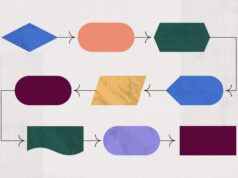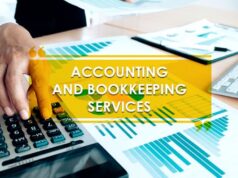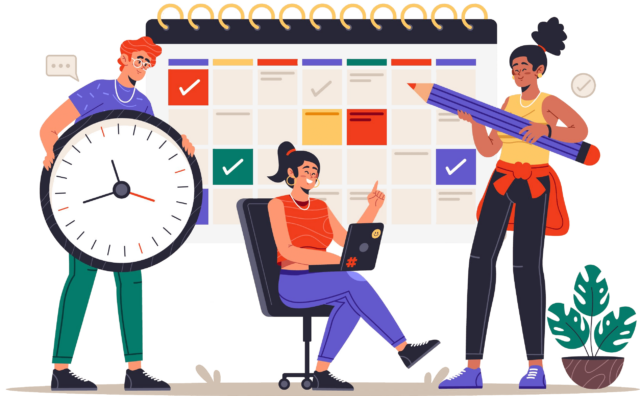
Precise attendance tracking is crucial for managing the workforce and ensuring accountability in any organization. Incorrect tracking can lead to payroll errors, disputes, and legal issues. Microsoft Excel is an excellent tool for tracking attendance, but it requires a solid strategy to ensure accuracy. The following tips and tricks for Excel users can help improve the accuracy of their attendance tracking. Keep on reading to find out how employee attendance tracker Excel 2017 can help you turn your business around.
Develop a Clear Attendance Policy

Before starting attendance tracking, it is crucial to establish a clear attendance policy that outlines expectations, consequences for non-compliance, and how attendance will be tracked. All employees should be made aware of the policy to understand the expectations and consequences. A clear policy can minimize confusion, and disputes, and ensure accountability. Be aware that before you implement any new rules and procedures, you need to let your team know so that they can be on the same page as you.
Design an Excel Template
Creating an employee tracker template can streamline attendance tracking and ensure consistency. The template should include employee names, dates, and statuses. Customization can be done to include additional data like overtime hours, holiday hours, and vacation time. An Excel template can save time and minimize the risk of errors that may occur when attendance tracking is done manually.
Implement a Digital Sign-In System
A digital sign-in system can help improve the accuracy of attendance tracking by reducing the risk of human error. A digital sign-in system can use biometric data, such as fingerprints or facial recognition, to ensure accurate attendance tracking. Digital sign-in systems can also be integrated with Excel, reducing the need for manual data entry.
Stream the processes using automated systems
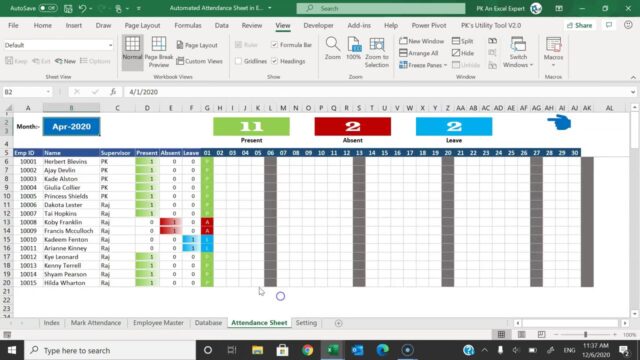
Excel offers various features that can automate tracking, such as formulas that calculate the number of days an employee was present, absent, or late. Automating attendance tracking can save time and reduce the risk of errors that may occur when tracking is done manually. Excel users can also use macros to automate repetitive tasks such as copying and pasting data from one spreadsheet to another.
Follow up to check the data
Regularly reviewing attendance data can help identify any issues or trends that may require action. Reviewing data can also help identify any policy changes that may be necessary to improve attendance. Excel users can create charts and graphs to visualize trends, making it easier to identify patterns and take appropriate action.
Key points of Excel
Excel is a powerful tool that can help you track attendance accurately. Here are some tips and tricks for Excel users:
- Use a separate sheet for attendance tracking: Create a separate sheet dedicated to attendance tracking. This will help you keep your records organized and easily accessible.
- Set up a column for dates: Set up a column for dates and enter the dates that you will be tracking attendance for. This will help you keep track of attendance over time.
- Create a row for each student or employee: Create a row for each student or employee you are tracking attendance for. This will help you keep track of individual records.
- Use checkboxes for attendance: Instead of using text or numbers to mark attendance, use checkboxes. This will make it easier to quickly see who was present and who was absent.
- Use conditional formatting: Use conditional formatting to highlight attendance records that fall below a certain threshold, such as missing more than 3 days in a row. This will help you quickly identify issues.
- Use data validation: Use data validation to ensure that only valid entries are entered into your tracking sheet. For example, you can set up a dropdown menu for attendance options like “present,” “absent,” and “tardy.”
- Use formulas to calculate percentages: Use formulas to calculate attendance percentages for each student or employee. This will give you a quick snapshot of records.
- Use pivot tables for data analysis: Use pivot tables to analyze data over time or by student or employee. This will help you identify trends and patterns in attendance records.
By implementing these strategies, you can track attendance accurately and efficiently using Excel.
Different types of organizations
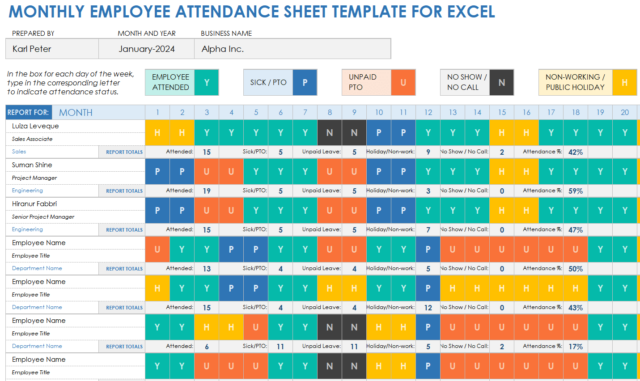
Accurate tracking is important for many different types of organizations, including businesses, schools, and nonprofits. Excel is a popular tool for tracking attendance because it is easy to use and can be customized to fit the needs of any organization. Here are some tips and tricks for Excel users to help ensure accurate attendance tracking:
- Use Data Validation: Data validation is a feature in Excel that allows you to set certain criteria for data entry. For tracking, you can use data validation to ensure that only certain values (such as “present,” “absent,” or “tardy”) can be entered in specific cells. This helps to prevent errors and ensures that attendance data is consistent.
- Create Dropdown Menus: Dropdown menus can be created using the data validation feature, which is a great way to ensure that only specific values are entered into a cell. This is especially useful for tracking because it can help to prevent typos or mistakes.
- Use Conditional Formatting: Conditional formatting is a feature in Excel that allows you to automatically format cells based on certain conditions. For example, you can use conditional formatting to highlight cells that contain certain values, such as “absent” or “tardy.” This makes it easier to quickly identify attendance issues and take action.
- Use Formulas: Excel formulas can be used to automate tracking. For example, you can use the COUNTIF function to count the number of times a student is absent or tardy. This can be a useful way to quickly identify students who may be struggling with attendance.
Conclusions
In conclusion, Excel is an excellent tool for tracking, but it requires a solid strategy to ensure accuracy. Employee attendance tracker Excel 2017 users can improve the accuracy of their attendance tracking and ensure accountability by establishing a clear policy, creating an Excel template, using conditional formatting, automating attendance tracking, implementing a digital sign-in system, sharing the attendance sheet with employees, implementing password protection, and regularly reviewing data. These strategies can help organizations maintain accurate attendance records, minimize errors, and ensure compliance with policies.